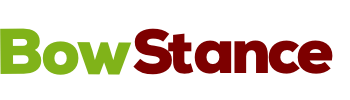'How to' Guide for Virtual Classes
Registration
First of all, you must contact us to sign up for taking our Virtual Classes. Unregistered attendees to the sessions will not be admitted.
If you were previously a student from our face to face classes, you should be able to register for and attend any of the virtual sessions for 'Experienced' students.
New students may be accepted after an initial online interview for either 'Beginners' sessions or for those who have previously trained in Tai Chi (with another teacher), for the 'Experienced' level sessions.
After registration you will receive a personalised Timetable with a Meeting ID code and Internet Link (URL). It is a good idea to save the ID and URL in your calendar for a recurring event on the day of the session. Note: All the session IDs are different!
Computer Requirements
You will need to be able to use Zoom Cloud Meetings. This software can be run with an app from an Apple IOS (iPad or iPhone) or Android device. It can also be run on a laptop or PC.
For all these devices, you can download and install software to your device from Zoom.us or use your browser (MS Edge, Google Chrome, Firefox, Safari etc) and 'join the 'meeting' using the Zoom Cloud Meeting ID code.
For the Training Session
Try to join 5 or 10 minutes before the scheduled class. This allows time to sort out any issues and ensures we start on time.
Click on the URL (the weblink) for the Zoom Cloud Meeting from your Timetable or Calendar. This should start the app on your device or browser.
You will first be held in the Zoom Cloud Meeting 'Waiting Room'. You should see the Bowstance information page. When prompted, select to use Video and Audio. This is two-way training.
Practical Considerations
- Make sure you have enough clear space in your room. A couple of metres in each direction is perfect (4 square metres) but you may be able to get away with less.
- Ensure there are no precious objects to knock over and nothing to trip over.
- Prop up your device so that you can see the screen and the camera can see you. See 'Super Tips' below. Does it have enough (battery) power.
- Test your Microphone to make sure it works. Sessions are interactive and that's half the fun!
- Wear comfortable clothing. Shoes, socks or bare feet are perfectly fine if they suit your home.
- Have some water on hand if you need it.
Super Tips
- It's possible to get the class onto your (larger) TV screen in a few ways depending on your equipment.
Apple: (iPhone or iPad) - Connect an Apple TV device to the TV and then use the 'Screen Mirroring' option on your iPhone or iPad.
Android device (Table or Phone): Screen Mirroring can often be done easily if you have a compatible TV. Example: Samsung Phone & Samsung TV.
PC or Laptop: If the computer has an HDMI connector, you can connect directly to the HDMI slot on the TV and use it as an external (secondary) screen. But check that your camera still works. - If you're new to Zoom Cloud Meetings, try a meeting with friends or family first to get the hang of it.
Let us know if there are any suggestions you have to get the most out of your Virtual Class.